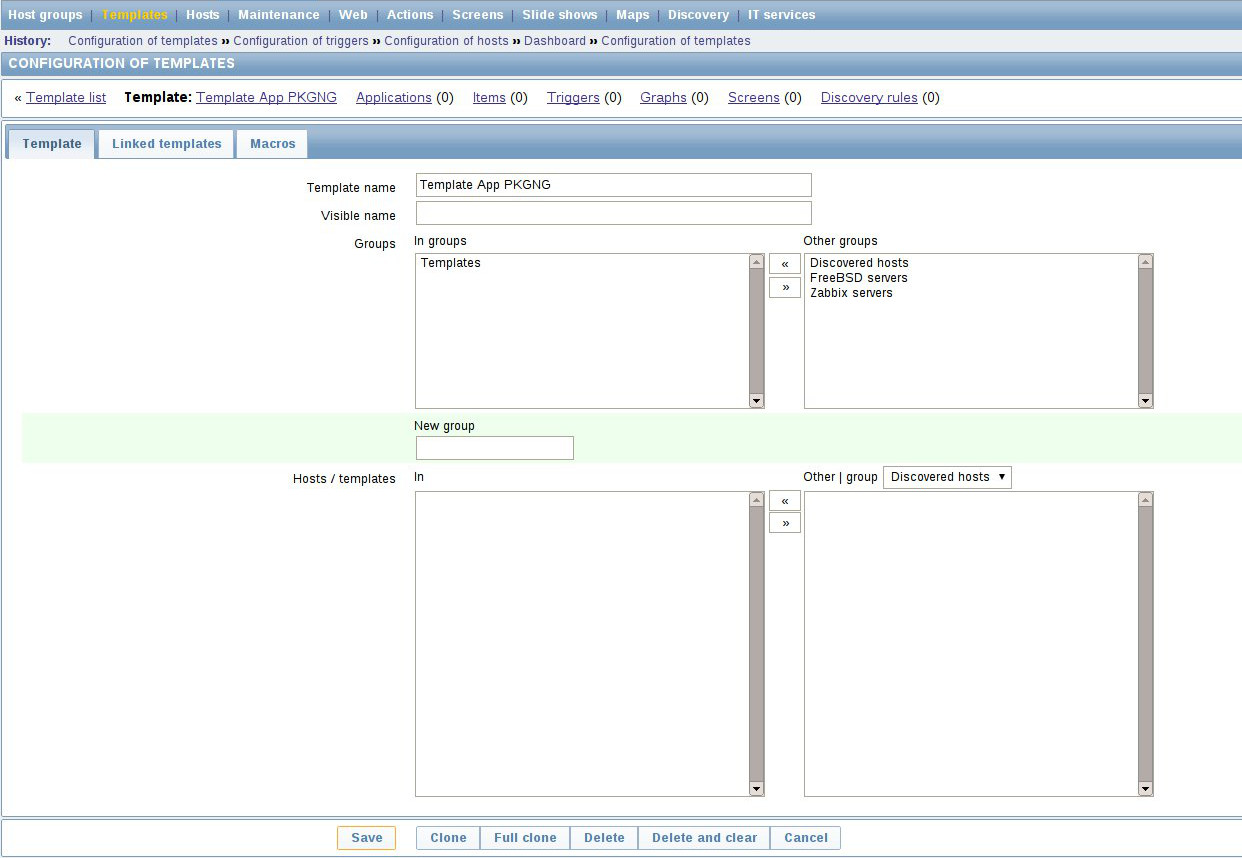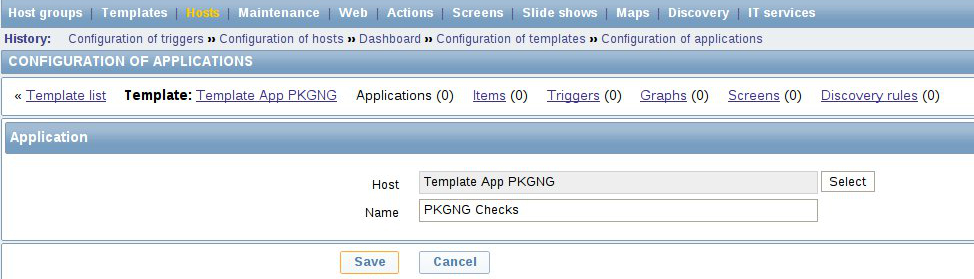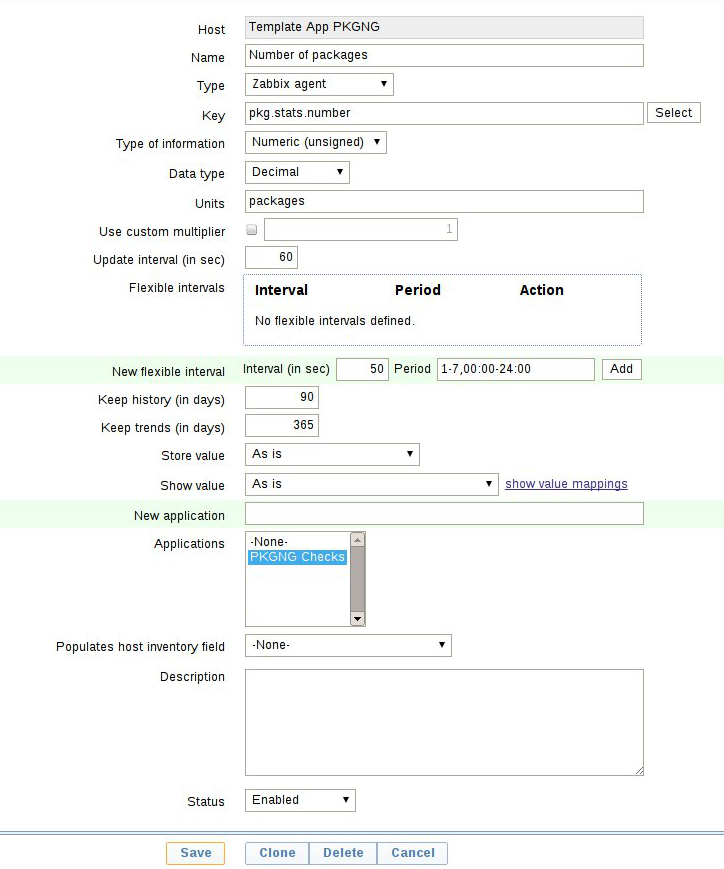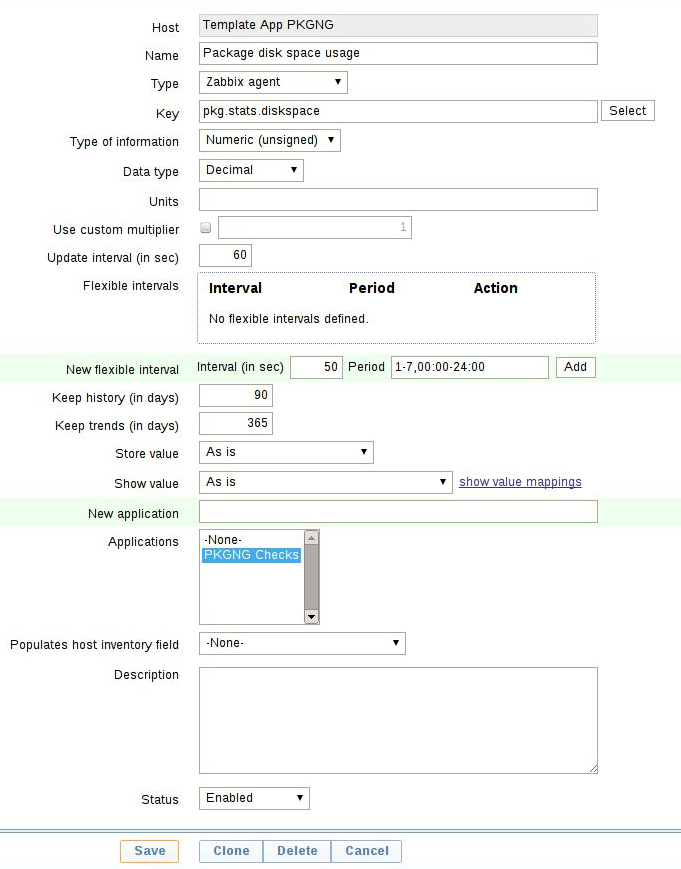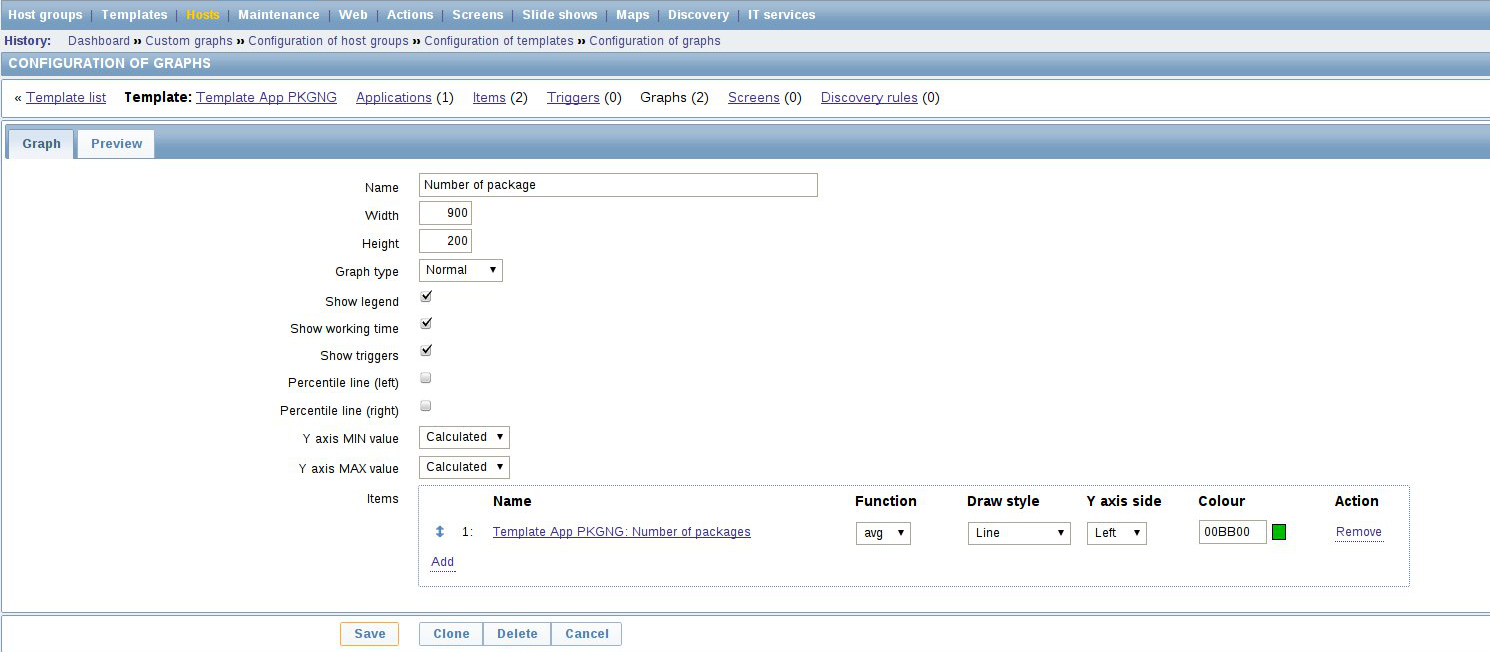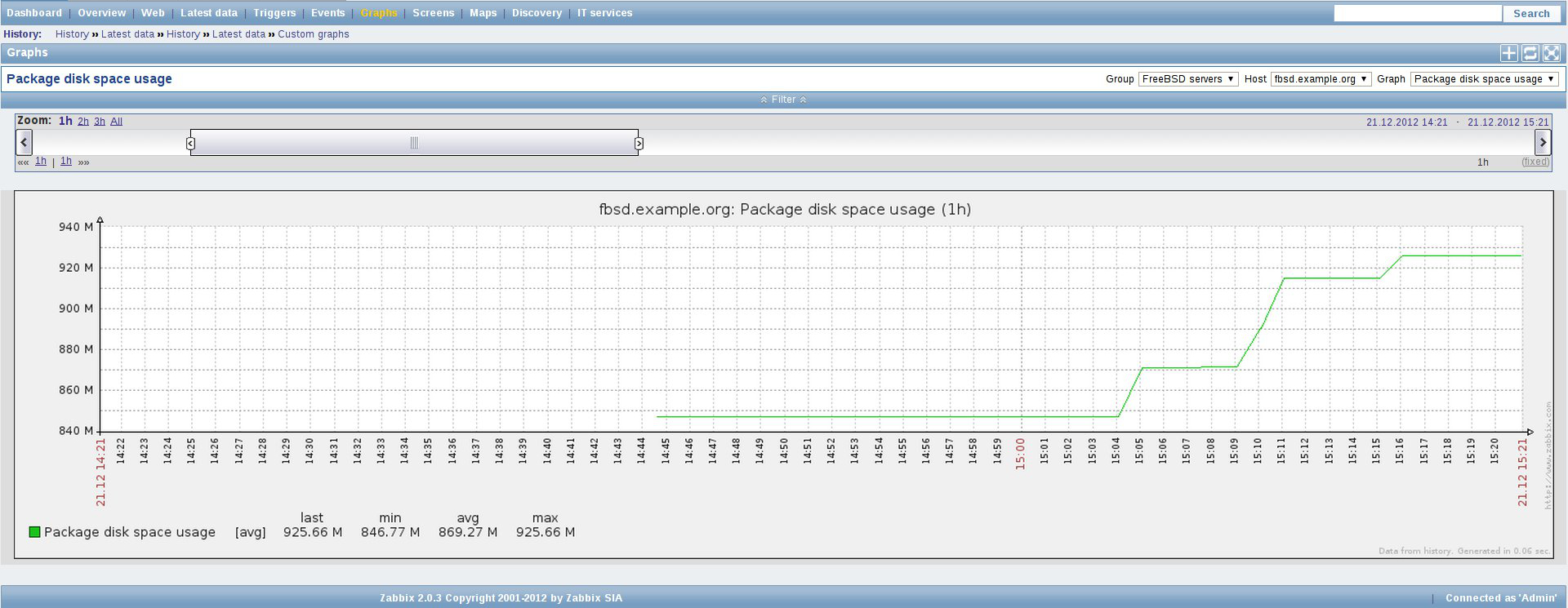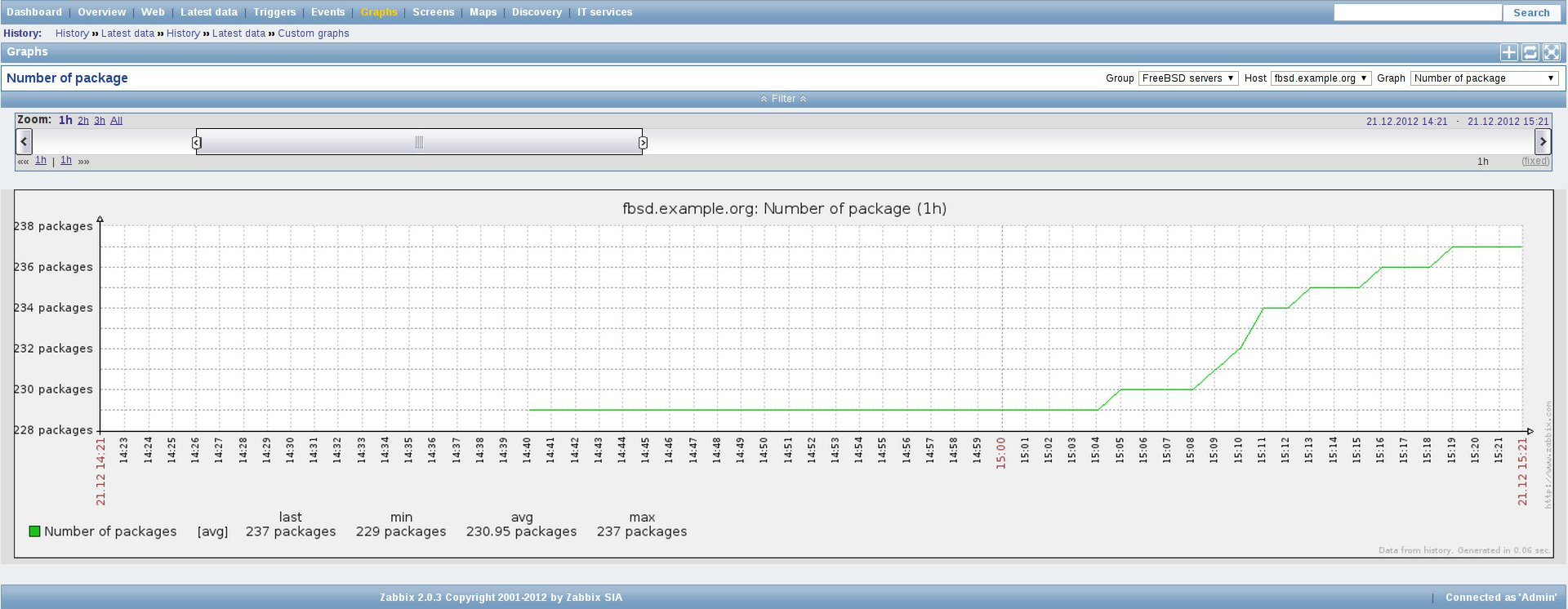Monitoring FreeBSD pkgng in Zabbix, Part I - Package Statistics
In this post I’m going to show you how to do monitoring of your FreeBSD pkgng-ready system in Zabbix.
The purpose will be to show you how you can monitor package statistics
- number of packages & size of disk space usage.
In a separate post I’ll show you how to detect issues in your package database and check for know vulnerabilities.
The target system we use for monitoring here is FreeBSD and the package manager is pkgng.
I assume that you are already familiar with pkgng and have it installed and configured on your system. But just in case you are one of those people that are still stuck in the time and dealing with the legacy pkg_* tools, my advise to you is to go ahead and install pkgng right away! Seriously, you will love it! :)
Okay, lets do some work here, shall we?
First we need to add a new UserParameter in Zabbix, which will take care of getting the package statistics for us. Later those statistics will be used by Zabbix to create nice graphs of our pkgng package database, because everybody loves graphs, right?
Create a new file under /usr/local/etc/zabbix2/zabbix_agentd.conf.d/pkgng.conf (this assumes that your zabbix_agentd.conf file includes the /usr/local/etc/zabbix2/zabbix_agentd.conf.d/ directory). The contents of the pkgng.conf file are shown below:
UserParameter=pkg.stats.number,/usr/local/sbin/pkg stats -l | awk '/Installed/ { print $3 }'
UserParameter=pkg.stats.diskspace,/usr/local/sbin/pkg stats -lb | awk '/Disk/ { print $4 }'
Restart the Zabbix agent:
$ sudo service zabbix_agentd restart
We proceed now to the configuration in Zabbix. Login to your Zabbix server and navigate to Configuration -> Templates, then click on the Create template button and name your template as Template App PKGNG and save it.
Next we create a new application in our template, which is called PKGNG Checks. Navigate to the Applications tab of your template and create the application as shown in the screenshot below:
Now it is time to add a few items in our template, so navigate to the Items tab of your template and click the Create item button. Here we are going to use the newly added UserParameters we’ve added before.
On the screenshot below you can see the Zabbix item we add for monitoring the number of packages - as the key we use pkg.stats.number, the type of information is set to Numeric (unsigned) and units are set to packages.
And we will also add another item for monitoring the disk space usage occupied by our packages. On the screenshot below you can see the second item we add - as the key we use pkg.stats.diskspace and the type of information is Numeric (unsigned), everything else should be left to the defaults.
Lets create some nice graphs for our items now. Navigate to the Graphs tab of your template and click the Create graph button. Then name your graphs and select the corresponding items for it, you’ve created previously.
Below you can see a screenshot of the graph we create for the number of packages. Create the second graph for the disk space usage as well.
The last thing that you need to do is to attach your PKGNG Template to your FreeBSD systems and check your graphs.
I’ve taken some screenshots of my graphs while I was performing an installation of a few packages. Below you can see the graph of disk space usage occupied by our packages:
And here’s the graph of the number of packages installed on our system:
And that was all, folks. Hope you liked it!