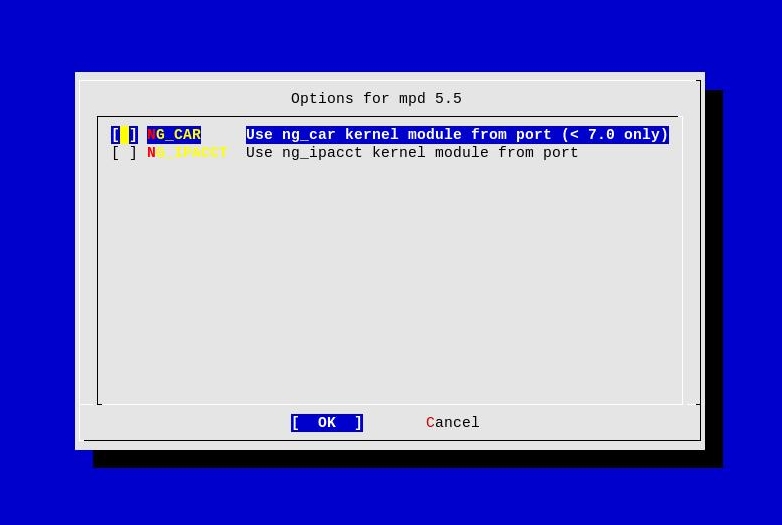Installing and configuring a PPTP server with mpd5 on FreeBSD
In this document we will see how to install and configure
Mpd5 - a netgraph(4) based impelementation of the multi-link
PPP protocol for FreeBSD.
We will show you how to install and configure net/mpd5 port as a
PPTP server, allowing remote VPN connections.
Please refer to the official web site of Mpd for more information about Mpd.
This setup has been tested and works well on FreeBSD 8.1-RELEASE system and Mpd version 5.5
Requirements
- root access or sudo rights
Installation
In this document we will be installing Mpd using the FreeBSD Ports Collection.
So first make sure that your ports tree is updated and then proceed with the installation.
Now let’s install net/mpd5:
$ cd /usr/ports/net/mpd5 && sudo make install clean
After executing the above command you will see the following screen, allowing you to select different options.
fYou can safely leave the options as they are and continue with the installation.
Once the installation is over, you should see something similar:
===> Installing rc.d startup script(s)
===> Registering installation for mpd-5.5
===> SECURITY REPORT:
This port has installed the following files which may act as network
servers and may therefore pose a remote security risk to the system.
/usr/local/sbin/mpd5
This port has installed the following startup scripts which may cause
these network services to be started at boot time.
/usr/local/etc/rc.d/mpd5
If there are vulnerabilities in these programs there may be a security
risk to the system. FreeBSD makes no guarantee about the security of
ports included in the Ports Collection. Please type 'make deinstall'
to deinstall the port if this is a concern.
For more information, and contact details about the security
status of this software, see the following webpage:
http://www.sourceforge.net/projects/mpd
===> Cleaning for libpdel-0.5.3_4
===> Cleaning for expat-2.0.1_1
===> Cleaning for mpd-5.5
Now that we have net/mpd5 installed, let’s configure it.
Configuration
As mentioned in the begining of this document, we will only cover in this document how to install and configure Mpd as PPTP server.
Please also have a look at the
online documentation of Mpd
for more information on the different options of the mpd5(8) daemon.
Mpd5 keeps it’s configuration in /usr/local/etc/mpd5 directory.
The main configuration file of Mpd5 is mpd.conf
Here is an example configuration mpd.conf file:
startup:
# configure mpd users
set user <pptpadmin> admin
set user <pptpadmin> <pptpadminpass>
# configure the console
set console self 127.0.0.1 5005
set console open
# configure the web server
set web self 0.0.0.0 5006
set web open
default:
load pptp_server
pptp_server:
set ippool add pool1 <ip-range1> <ip-range2>
# Create clonable bundle template named B
create bundle template B
set iface enable proxy-arp
set iface idle 1800
set iface enable tcpmssfix
set ipcp yes vjcomp
# Specify IP address pool for dynamic assigment.
set ipcp ranges <mpd-ip-address>/<mask> ippool pool1
set ipcp dns <dns-server>
# The five lines below enable Microsoft Point-to-Point encryption
# (MPPE) using the ng_mppc(8) netgraph node type.
set bundle enable compression
set ccp yes mppc
set mppc yes e40
set mppc yes e128
set mppc yes stateless
# Create clonable link template named L
create link template L pptp
# Set bundle template to use
set link action bundle B
# Multilink adds some overhead, but gives full 1500 MTU.
set link enable multilink
set link yes acfcomp protocomp
set link no pap chap eap
set link enable chap
# Enable utmp/wtmp logging
set auth enable system-acct
# We are reducing link mtu to avoid GRE packet fragmentation.
set link mtu 1460
# Configure PPTP
set pptp self <mpd-ip-address>
# Allow to accept calls
set link enable incoming
In the above example configuration, you need to specify the following things:
set user <pptpadmin> admin- The administrator username for connecting to ourmpd5(8)daemon.set user <pptpadmin> <pptpadminpass>- The password for the administrator account specified in the above optionset ippool add pool1 <ip-range1> <ip-range2>- This is the IP Pool reserved for PPTP connections.set ipcp ranges <mpd-ip-address>/<mask> ippool pool1- Here we need to specify the IP address that ourmpd5(8)daemon is listening on, along with the subnet mask for our network. Example setting might look like this:set ipcp ranges 10.1.1.1/20 ippool pool1set ipcp dns <dns-server>- In this setting we need to specify the DNS server IP address.set pptp self <mpd-ip-address>- Again this is the IP address that ourmpd5(8)daemon is listening on
If you have a firewall in front of your PPTP server, also make sure that your firewall is allowing traffic for the addresses in the assigned IP Pool.
Now we can add user accounts that will be authorized to connect to our PPTP server.
User accounts are stored in the /usr/local/etc/mpd5/mpd.secret
file. The file contains username/password pairs that are used to
authorize a user, separated by a whitespace.
An example mpd.secret that contains two usernames with their
passwords might look like this:
foo passwordfoo
bar passwordbar
If you want to limit connections from user foo only from a
single IP address, you might change the configuration to this:
foo passwordfoo 192.168.1.100
bar passwordbar
Let’s secure the mpd5 configuration, so that only root can read it:
$ sudo chown -R root:wheel /usr/local/etc/mpd5
$ sudo chmod -R 0600 /usr/local/etc/mpd5
Enabling logging through syslog-ng3
If you are using sysutils/syslog-ng3 you might also want to
enable logging for the mpd5(8) daemon.
All you have to do is to add the following lines to their
corresponding sections in /usr/local/etc/syslog-ng.conf file:
#
# destinations
#
destination mpd5 { file("/var/log/mpd5.log"); };
#
# program filters
#
filter f_mpd5 { program("mpd5"); };
#
# !mpd5
# *.*
#
log { source(src); filter(f_mpd5); destination(mpd5); };
Then create the /var/log/mpd5.log file and reload syslog-ng(8)
configuration.
$ sudo touch /var/log/mpd5.log
$ sudo /usr/local/etc/rc.d/syslog-ng reload
Allowing Mpd traffic through your firewall
If you are running mpd5(8) in a firewalled environment, you will
need to pass the traffic through your firewall, so that clients can
connect to your PPTP server.
Below you will find a very basic pf.conf file, that contains sample
Packet Filter (PF) rules,
that will allow your clients to communicate with your PPTP server:
# --- MACROS section ---
ext_if = "<external-interface>"
int_if = "<internal-interface>"
# --- IP given by the ISP ---
ip_addr = "x.x.x.x"
# --- pptp server ---
PPTP_SERVER = "x.x.x.x"
# --- pptp services ---
PPTP_SERVICES = "{ 1723 47 }"
# --- hosts with internet access ---
table <allowed> { x.x.x.x/<mask> }
# --- OPTIONS section ---
set skip on lo0
set block-policy return
# --- SCRUB section ---
scrub in all
# --- TRANSLATION (NAT/RDR) section ---
nat on $ext_if from <allowed> to any -> $ip_addr
# --- redirect pptp traffic to the internal pptp server ---
rdr on $ext_if proto { tcp udp } from any to $ext_if port $PPTP_SERVICES -> $PPTP_SERVER
# --- FILTER RULES ---
# --- default policy ---
block log all
# --- antispoof protection ---
antispoof quick for $ext_if inet
antispoof quick for $int_if inet
# --- INTERNAL interface ---
pass in quick on $int_if inet from <allowed> to any keep state
pass out quick on $int_if inet from any to any keep state
# --- EXTERNAL interface ---
# --- pass incoming pptp connections to the internal pptp server ---
pass in quick on $ext_if inet proto { tcp udp } from any to $PPTP_SERVER port $PPTP_SERVICES keep state
pass out quick on $ext_if inet from any to any keep state
In the above example our IP Pool assigned to mpd5(8) is part of our
allowed table, so that we do NAT and also allow the traffic in and out.
Starting Mpd5
Now we can start our mpd5(8) daemon, so that our clients can connect to it.
$ sudo /usr/local/etc/rc.d/mpd5 start
In case of errors, you should check the /var/log/mpd5.log log file.
In order to start the mpd5(8) daemon during boot-time, add the
following lines to your /etc/rc.conf file:
# Enable mpd5 daemon
mpd_enable="YES"
mpd_flags="-b -s mpd5"
And that’s it, you should now have an installed and configured PPTP server.
Connecting to your mpd5(8) daemon
In order to connect to your mpd5(8) daemon you can use the
command-line or a browser.
To control your mpd5(8) daemon using command-line use the
following command (where of course, mpd-server.example.org is your
mpd5 server address/hostname):
$ telnet mpd-server.example.org 5005
Trying x.x.x.x...
Connected to localhost.
Escape character is '^]'
Multi-link PPP daemon for FreeBSD
Username: pptpadmin
Password:
Welcome!
Mpd pid 881, version 5.5 (root@hostname 18:23 23-Jul-2010)
[]
In order to view the already established PPTP connections through your browser, start up a browser to the mpd5(8) server on port 5006, like this:
- http://mpd-server.example.org:5006