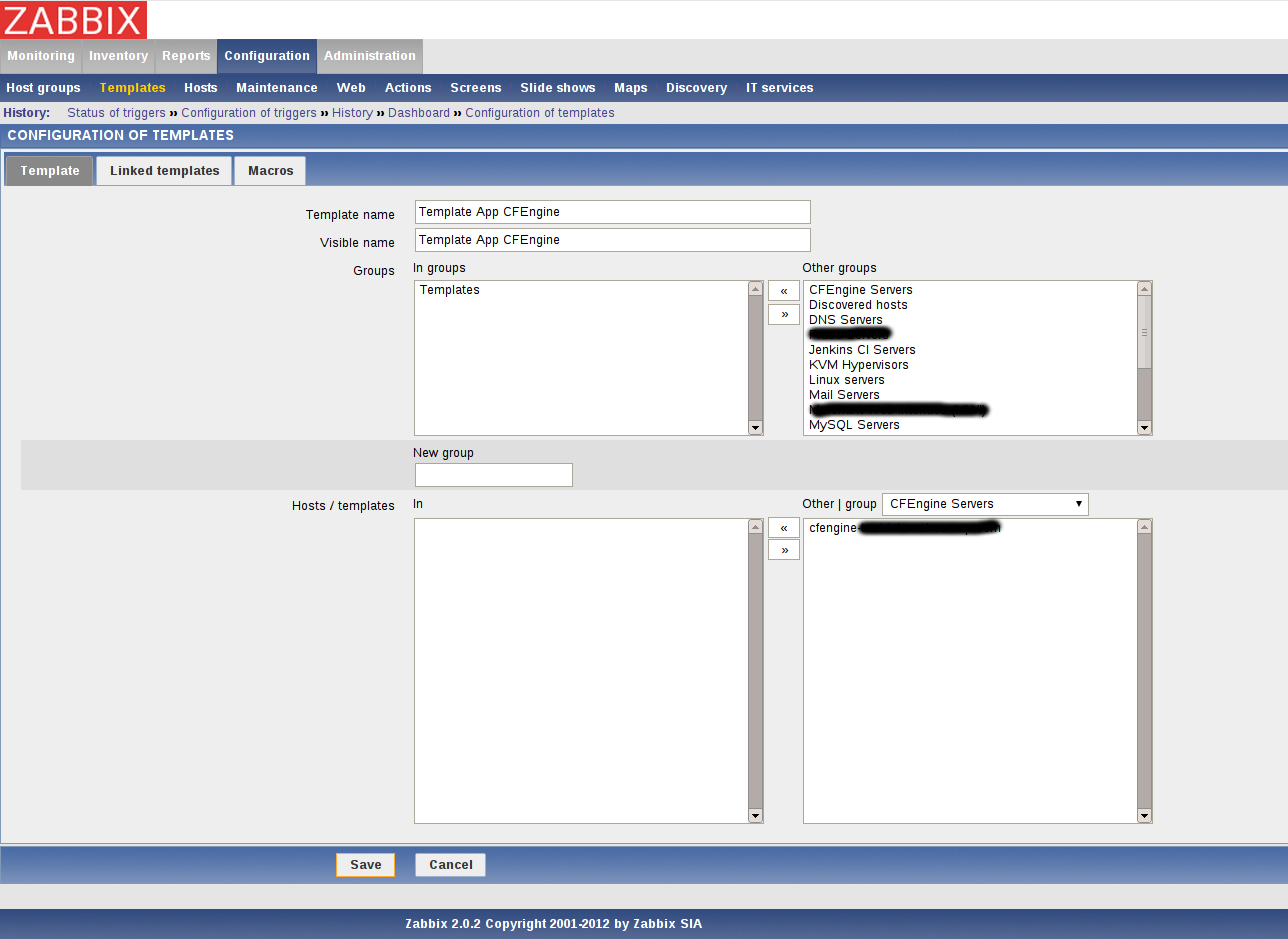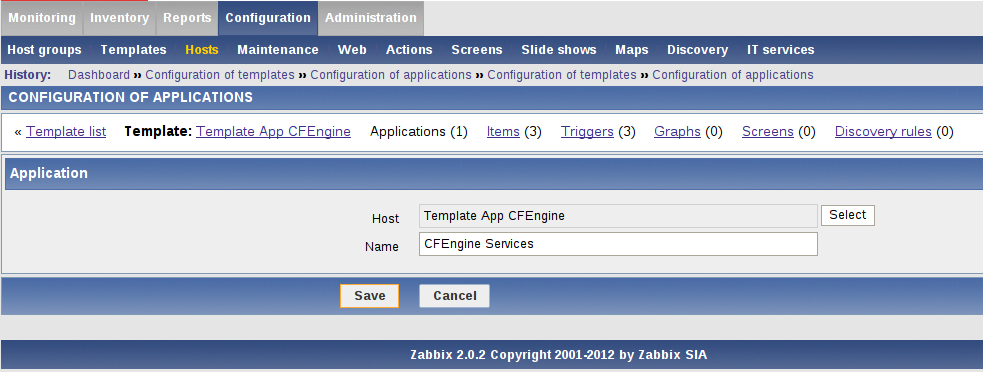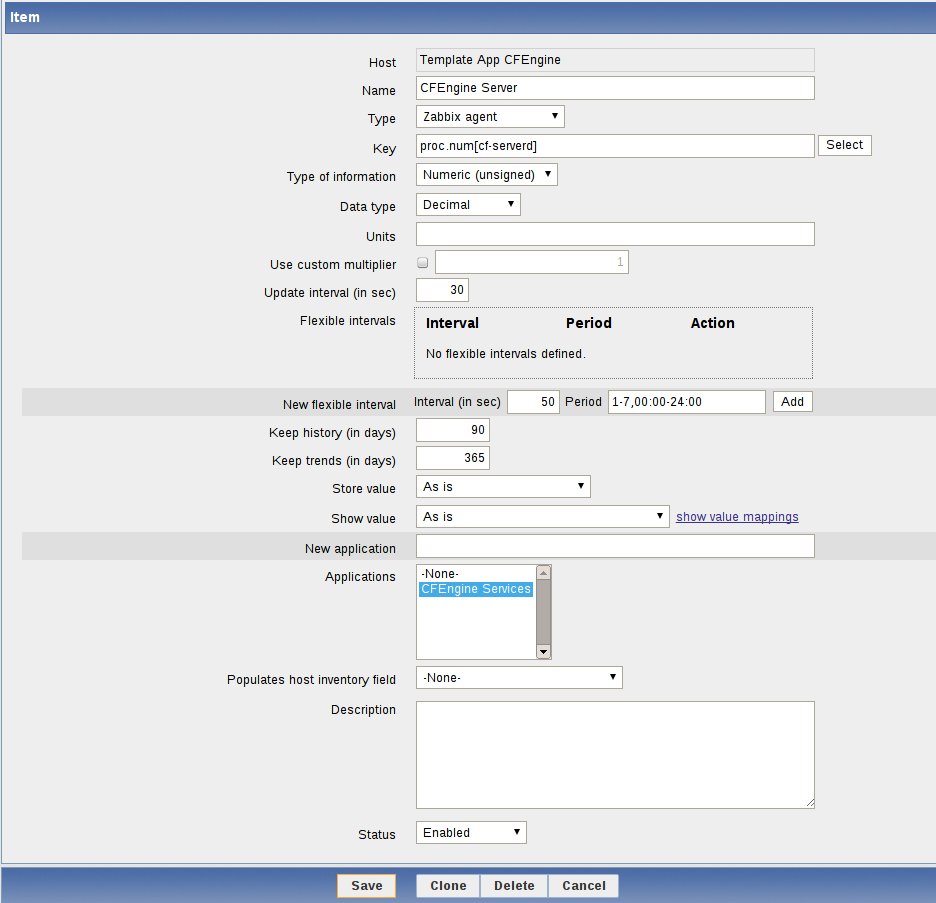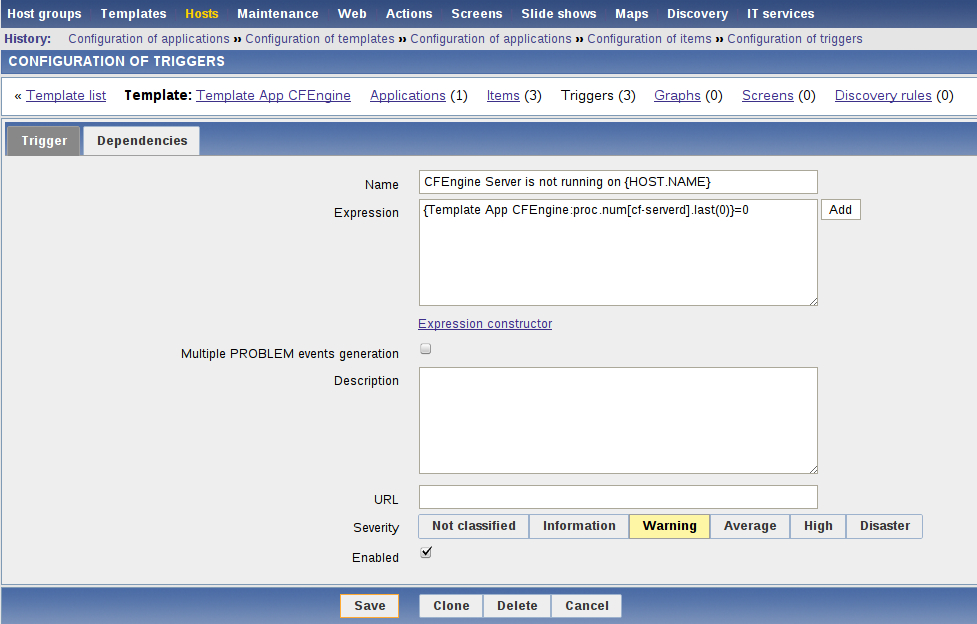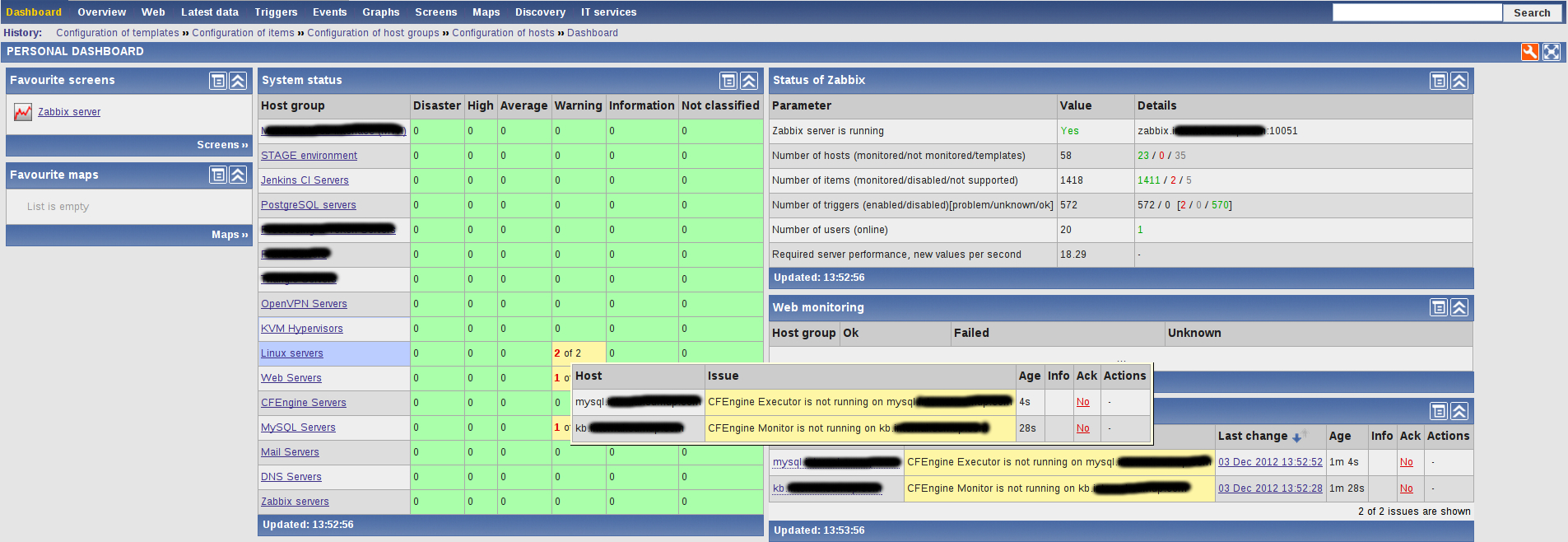Monitoring CFEngine services with Zabbix
Continuing our CFEngine saga in this post I’m going to show you how to do basic monitoring of the CFEngine’s services in Zabbix.
In this post I’m going to show you how to do basic monitoring of the CFEngine’s services. For the purposes of this example we are going to configure and start monitoring three basic CFEngine services - CFEngine’s Execution Agent, Server Agent and Monitoring Agent, but you could also use the information in this post to configure the rest of the CFEngine’s services if needed.
Basic understanding and knowledge about Zabbix is required as well in order to understand better the material in this post. To make things clear I’ve also added screenshots of the different steps you need to perform.
Now, lets proceed with out Zabbix setup, shall we?
We are going to create a template for our CFEngine services in Zabbix, so later it would be easy to extend them and attach to existing systems.
Now login to your Zabbix server and navigate to Configuration -> Templates and then click on the Create Template button. Name your template Template App CFEngine and click save as shown in the example screenshot below:
Next we create a new application in our template, which is called CFEngine Services:
Now we are going to create a few items, so go to the Items tab of your template and click the Create Item button. On the screenshot below you can see the item we’ve created for the CFEngine Server Agent. As the key of our item we use proc.num[cf-serverd] which will return the number of running Server Agent processes on the system:
Add additional items like the one above for the Execution Agent and the Monitoring Agent.
Once ready with that we will continue with the creation of triggers, so go to the Triggers tab and click the Create trigger button. Below you can see the trigger we are adding for the Server Agent item.
What the trigger basically does is that it checks the result of the last check and if it is zero, this means that we have no processes running and our service is down.
Add triggers for the Execution Agent and Monitoring Agent as well similar to the one shown above.
And that was it more or less. The last remaining step is to attach the Template App CFEngine template to a system which is running the CFEngine services and you are good to go.
On the screenshot below you can see Zabbix detecting the first issues on our systems:
Hope that was useful. In a future post I will show you how to check for hosts availability in CFEngine using Zabbix.